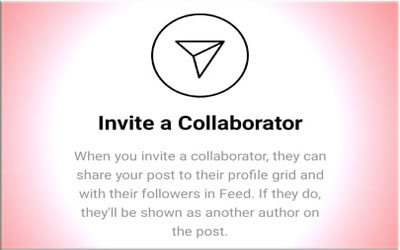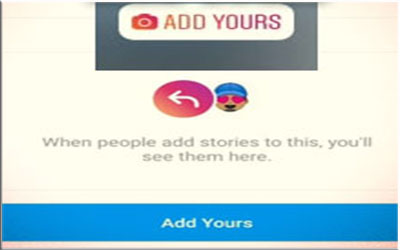Easy Ways To Share Links On Instagram Stories With The 'Link' Sticker
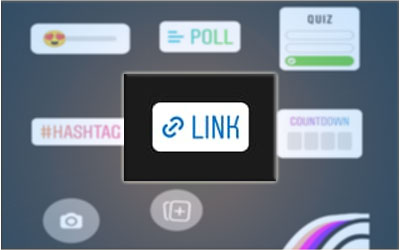
How To Share Links On Instagram Stories Using The 'Link' Sticker - Can't share any links on Instagram Stories because you don't have the number of followers requirements? Don't worry, because now everyone on Instagram can easily share the link in their Story videos without any terms. Through Instagram's release, from now all the Instagram users can enjoy the new feature in the form of the 'Link' sticker. Now, with this new Instagram 'Link' sticker, you can easily share links to Instagram Stories without having to meet the number of followers or other conditions. Slightly different from the ability to share links in previous Instagram Stories where the links can be opened by 'swipe up', with this sticker 'Link' feature, we only need to tap on the link listed in the story and then tap 'visit link' notification to open the contents. So, curious how to use the Instagram 'Link'