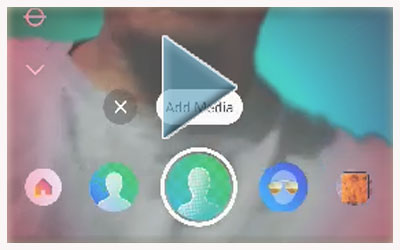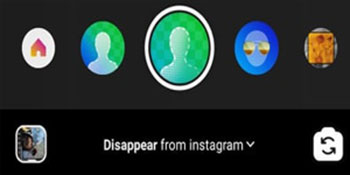How To Create a Video Background In Instagram Story
Now You Can Create Instagram Story Using Video Background - Have you
ever tried to make an Instagram Story video with a video tutorial background
or use a video from your cellphone gallery? Wow, it must be unique, right?
Instagram users can now create Instagram stories with video backgrounds using
these new filters called 'Disappear' and 'Reveal Background'.
Based on search results and trials of
Caption Tips, the 'Disappear' and 'Reveal Background' filter effects are Instagram's
official filter effects that function to change the appearance of stories'
backgrounds with videos and photos directly from the user's mobile gallery.
Like the virtual background function in the Zoom service or TikTok, the new
Instagram 'Disappear' and 'Reveal Background' filter effects also allow users
to be more creative in changing the Instagram Story video background. Another
advantage of Instagram's new filter effect is that users no longer need to use
additional help from third-party applications to create video stories with
video or photo backgrounds.
What's the difference between 'Disappear' and 'Reveal Background' Instagram
filters? The fundamental difference between these two filter effects lies when
the user performs a tap function on the screen when using the filter effect,
where the 'Disappear' filter effect is an object on the camera that
disappears/appears, and the background remains. Meanwhile, in the 'Reveal
Background' filter effect, the result is to bring up the background object.
So, how do you create an Instagram Story with a video background using the
'Disappear' and 'Reveal Background' filter effects? To find out, follow the
full review of the following Caption Tips.
How To Create a Video Background In Instagram Story
How To Create a Video Background In Instagram Story Using the 'Disappear'
Filter
- Open the Instagram application
- Tap the Story feature button
- Next, find and select the Disappear filter effect
- In the next stage, input video media from the mobile photo and video gallery by tapping the button that says 'Add Media'
- After selecting a video you want to use as the background, record the video while tapping on the screen to bring up the object on the camera with the background video which you selected earlier.
- Finally, share the Story video. For more details, see the following video tutorial.
Video Source: U. Ismail YouTube Channels
How To Create a Video Background In Instagram Story Using The 'Reveal Background' Filter
- Open Instagram apps
- Tap the Story feature button
- Next, find and select a filter effect that says 'Reveal Background' from Instagram
- In the next stage, input video media from the mobile photo and video gallery by tapping the button that says 'Add Media'
- After selecting the video you want to make the background, record the video while tapping on the screen until the background appears in the form of the video you selected earlier on the Instagram story preview screen.
- Finally, share the Story video. For more details, see the following video tutorial.
Video Source: U. Ismail YouTube Channels
How it's unique right? Now you can easily create Instagram Story videos with
your video backgrounds and photos. Hopefully, this information can be useful
for you, and good luck.