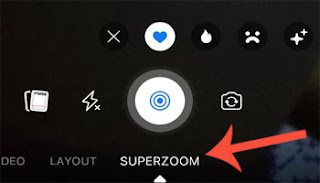How To Make Superzoom Videos On Facebook
How To Make Instagram Superzoom Videos on Facebook - Make Instagram
Superzoom videos on Facebook? Wow, it must be surprisedly unique. Not many
Facebook users realize that now the Facebook camera service also has the same
Superzoom effect as Instagram.

|
| Superzoom Videos on Facebook |
Yes, from the search results and the Caption Tips editorial trials, it is
known that Facebook has added the Superzoom video effects feature as one of
its camera effects. Uniquely, the Superzoom feature on Facebook is the same as
the Superzoom video effect feature on Instagram, where there are 10 Superzoom
effects, namely Hearts, Fire, Bummer, TV Show, Dramatic, Beats, Paparazzi,
Surprise, Nope, and Bounce.
So, how do you make a Superzoom video on Facebook? It's so easy guys, get to
follow the complete instructions below.
How to Make Superzoom Videos on Facebook
Before starting the step, please update your Facebook application installed on
your smartphone first. Also recommended to synchronize your Instagram account
with the Facebook account you have. When finished, you can start making
Superzoom videos on Facebook in the following way.
- Open the Facebook app and create a new status post
- Then find and select the Facebook camera feature
- After the camera feature opens, slide the camera effects feature options to the right and select the camera effect that says "Superzoom"
- Next step, you can choose one of the available Superzoom video effects, namely Hearts, Fire, Bummer, TV Show, Dramatic, Beats, Paparazzi, Surprise, Nope, and Bounce.
- Next, start recording Superzoom video by tapping the Facebook camera record button
- Tap the Done button, and you can immediately share the video with the Superzoom effect to the Facebook status post. For more details, see the following video tutorial.
video source: U.Ismail YouTube Channel
An important note that all readers need to know, you can also add frame filter
effects, GIF stickers, or text to the Superzoom video before being shared as a
video on your Facebook status post. Not only that, but you can also save the
video to the video storage gallery on your cellphone. As additional
information, it is known that previously Facebook has also added Instagram's
popular Boomerang video effect feature first, to the Facebook Stories service,
and the Facebook post camera feature.
That's all the information that Caption Tips can share about how to make
Superzoom videos on Facebook. Hopefully, it can be useful for you.