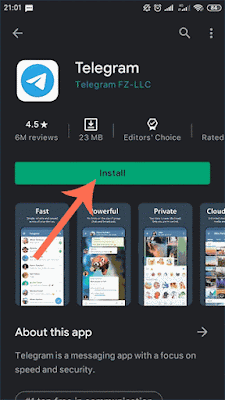Ultimate Guide How To Use Telegram For Beginners
How To Use Telegram App For Beginners - Telegram is currently one
of the most popular messaging applications in the world. This instant
messaging service became booming after the WhatsApp policy issue which related to user security and privacy, was
quite horrendous in early 2021.
 |
| How To Use Telegram |
Telegram is an instant messaging service application like WhatsApp, Line,
etc., which has features like any chat application in general. Came with a
paper airplane icon on a light blue background, Telegram launched for the
first time by Nikolai and Pavel Durrov in 2013.
Telegram Featured Features
Telegram has numbers of advantages over other chat applications, including:
- Telegram combines several features that are similar to other popular application services. This feature makes it easy for any person to use it for the first time.
- Users can access it via smartphone or desktop. And via Microsoft Window, iOS, and Ubuntu Touch.
- Telegram accounts can be created using the user's phone number and verified via short message (SMS). Uniquely, users can add multiple devices to their accounts and receive messages on all of them. Connected devices can be removed individually or all at once. Also, users can change their phone numbers at any time and when doing it. Apart from that, users can set their username as an alias which allows them to send and receive messages without showing their phone number.
- Telegram users can be removed their own account automatically after six months by default. Not only that, but users can also optionally set it to be deleted automatically for a month to 12 months.
- Groups on Telegram are a distinct advantage over WhatsApp. The group capacity for members is large enough compared with another chat app, which can be up to 5000 members per group.
- The cloud-based feature certainly makes it easier for you to move conversations on your smartphone, tablet, desktop, or computer. Also, users can set automatically deleted messages to be up to 48 hours after sending.
- Through Telegram, you can share photos, videos, documents, and even share locations quickly, practically, and free ads (for now). Each file that is shared can reach 1.5 GB. And you don't need to convert if maybe the file size is too big.
- Telegram also has another cool feature where user's messages can be sent with the secret Chats feature. Messages sent via this feature are encrypted with Telegram's signature protocol, the MTProto protocol. Not only that, but through this feature Telegram users also can set messages automatically deleted with the self-destruct feature.
- The term group in Telegram is a publicly available channel with a permanent alias and URL so that anyone can join. This feature is one that makes it very easy for business people to develop their business.
- Telegram has a feature called BOT. This feature allows the account owner to run other Android application functions automatically. For another info, Telegram will launch a screenshot alert feature to tell if any users have captured your secret conversation.
How To Install and Create Telegram Account On Android/iOS
- Enter the App Store or Google Play Store. Then, search for TELEGRAM with the paper airplane icon on a blue background. Click INSTALL.
- Wait until the application is installed on your smartphone.
- Next, create a personal account for the first time by entering your cellphone number. Click the checkmark in the top right corner. Wait a few moments. Telegram will send you an account verification code via a short message.
- Enter the code in the space provided to verify the validity of your account.
- After all, is well, you can continue writing your account name and posting a profile photo. My advice is to put up a photo that might be recognized by those closest to you. For details, see picture below.
How To Add Contacts on Telegram
The steps for adding a contact on Telegram are as follows.
- Open Telegram, then tap the button to create a new message
- Tap the + button in the upper right corner of the screen
- Enter the contact name and phone number manually
- You can add friend's contacts automatically straight from your phone contacts list system (if your friend is also connected with the telegram app).
How To Start a Conversation On Telegram
The ways to start a conversation or chat with one of your Telegram contacts such as the following
- On the Telegram home page, tap the pencil button in the lower right corner of the screen. Or, you can also directly search for your friend's contacts by tapping on the search icon in the upper right corner of the display.
- After tapping the pencil button on the previous page, you can search for your contacts on this page by tapping the search icon. Or, you can search for your contacts manually by scrolling through the provided contact list.
- After finding the intended friend's contact, tap on the contact, then you will automatically enter the chatroom. In the Telegram chatroom, you can send text messages, pictures, stickers, sounds, to videos. Apart from that, there are several other optional features that you can use, such as creating polls and others.\
How to Change Telegram Profile Picture:
On the account profile page, you can use two ways to change the Telegram profile picture.
- First, by through the menu at the top-right
- Then select a Set new profile picture
- Second, you can select the icon plus the camera in the middle-right
- Then all you have to do is select an image from the phone gallery, to apply for profile pictures
How to Edit Your Telegram Profile
- On the Telegram start page, you select the menu in the upper left corner
- Then select or click your Telegram profile picture
- In the profile section, you can change your Phone Number, Username, and BIO ID account.
How to Use Telegram Dark Mode
- Open Telegram app
- Tap the menu option in the upper-left screen
- Find and tap on the slide button 'moon' at right of the profile picture to change from light mode to the dark mode
How to Create a New Group on Telegram
- Open Telegram app
- Tap the menu option in the upper-left screen
- Then select New Group
- Choose several contacts who you want to insert into your Group
- If so, tap the Next
- Write the group name, then upload the group profile picture
- After that, all you have to do is tap on the Done button.
How to Add People to Telegram Group
- Open Telegram
- Enter the Telegram group that you manage
- Select Group info then > Add Member
- After that, choose any contact you want to add to the Group, then select the Done button.
How To Invite Someone to Telegram Groups by Link
- Open Telegram
- Enter the Telegram group that you manage
- Select Group info then > Add Member
- In the Add Members section, select Invite to Group via Link
- After that, share the link with your friends who want to join the Telegram group.
How to Join Telegram Groups
- Click on the Telegram group joins link, sent by your friend.
- Then select the Join Group button
- It will appear, "You joined the group via invite link" after you successfully enter the group
How to Remove Members on Telegram Group
- Run Telegram
- Enter the Telegram group that you manage
- Then select Telegram Group info
- Then tap and hold on to one of members
- Select Remove from the Group
How To Leave Telegram Group
- Open the Telegram App
- Choose one of a Telegram Groups
- Tap on menu at the top-right
- Next, select the Delete and leave group options
- Then on the confirmation window, select DELETE CHAT
Adding Different Accounts on Telegram
- On the Telegram chat list page, click the menu panel in the upper left screen
- Select the little arrow next to the mobile number
- Next, to add a Telegram account, you select Add Account
- Fill in your cellphone number
- After that, enter the verification code, which is sent via short messages
- Now you can log in to many Telegram accounts with more than 1 number.
How To Use Telegram For Desktop
Using Telegram Messenger Application for Desktop version on PC / Laptop. It's the same as using an application on a cellphone. However, due to the larger screen resolution, there are some differences in terms of appearance and features available.
How to Login Telegram Account with a QR code On Desktop
- First step, make sure you have downloaded Telegram for Windows PC / Laptop via the official Telegram page
- Then run the Telegram application on your computer
- Select Quick login using QR code
- Then, run the Telegram application on an Android cellphone
- Go to the Settings menu> Devices> Scan QR
- Next, select the Scan QR Code button
- Then point the camera of your phone to the screen
How to Use Telegram Web
We can also use the Website version of Telegram, from any multi device browser (cellphone or desktop) This how to use it
- First step is to run the browser on your cellphone or from desktop
- Then visit the web site.telegram.org
- Next, to go to Telegram web, as usual, you enter your cellphone number. If you have selected Next
- If a confirmation window appears select OK
- Then enter the verification code sent via the Telegram application on the other device. If you have selected Next
- After that, you can use Telegram web via a browser on a PC or via cellphone.
How To Log Out From Telegram Web
After entering a web Telegram account, some of you may still not know how to get a web Telegram account. Check out the following steps
- On the Telegram webchat list page, you select the panel menu in the upper-left
- Next, you select the Settings menu
- After that, to log out of the Telegram web account, all you have to do is select Log out, on the Settings page.
Telegram Tricks 😊
Make Secret Chats On Telegram
There is a cool feature on Telegram where you can chat as much as you want without getting caught. The Secret Chat feature is a feature that will delete your chat history after some time. Also, secret chats are not forwarded and leave no traces on the server. How to do it? Just follow the steps below.
- Open Telegram Application
- On the main Telegram menu, click on the blue pencil icon which functions to create a new conversation.
- Select the New Secret Chat option, then choose your friend who you want to chat with secretly.
How to Create a Telegram Channel
Channels allow us to communicate with many people, it's just that they can't respond to what we say in that place. Unlike the Telegram group feature, this channel feature has a 1-way communication characteristic. You can use the Telegram channel to share information with everyone in it. Apart from creating your channel, there is also a way to join a channel on Telegram via a shared link. Here's how to create a channel:
- On the main Telegram menu, click on the blue pencil icon which functions to create a new conversation.
- Click on the New Channel option, after that specify the name and image of the channel you want.