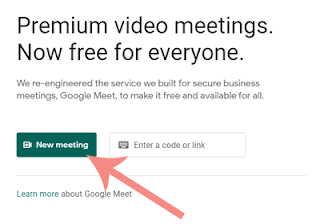Complete Guide How To Use Google Meet
Videos conferencing or popularly known as online meetings, has become an
urgent service needed for almost everyone in the world. Used not only as
long-distance chat, but video conference also became vital to work, and
education too. Deal with this, Google initiates to make a quality and safe
video conferencing service called Google Meet.
At the first presence of Google Meet in 2017 was part of other Google
product services, namely Google Hangouts Meet and Hangouts Chat.
Furthermore, in May 2020 the free version of Google Meet, officially
released by Google, will replace its functionality in the classic Google
Hangouts service.
What is Google Meet?
Google Meet is a communication tool made by Google that provides
high-quality, easy-to-use video conferencing services (video meetings) for
everyone.
The advantage of Google Meet from video calls with video resolution quality
up to 720p is the ability to make video conferences for up to 100
participants, with video meeting duration up to 60 minutes for free. Google
Meet services also have a paid version, which can be accessed using a Google
Workspace account. And Of course, this paid version of the Google Meet
service has more advantages and more completes features.
Google Meet Featured Features
Google Meet most best features include:
- Two-way and multi-way audio and video calls with resolutions up to 720p
- Text chat feature
- A security feature that encrypts users calls
- Audio filter feature to reduce noise
- Low-light video mode when low light
- Ability to join video meetings via a web version on the browser web, and via the Android or iOS app
- Integrated with Google Calendar and Google Contacts to make it easier to make video calls with one click
Complete Guide How To Use Google Meet
There are several ways we can access and use the Google Meet service to
conduct video conferences (video meetings). Generally, there are two main
ways to use Google Meet, first through smartphones and secondly through the
desktop/laptop.
How To Use Google Meet On Smartphone (Android and iOS)
- Install Google Meet application through Google Play Store and Apple Store services
- Open the Google Meet app and log in with your Google accounts
- Tap on the menu button option "New Meeting"
- Furthermore, you can choose one of the three options for conducting a new meeting provided by Google Meet, namely:
- Get a meeting link to share: This option will give you a code that can be shared with the friend or person you want to invite to the video meeting
- Start an instant meeting: Option to start video meeting at that moment
- Schedule in Google Calendar: This third option allows users to start scheduled meetings automatically in the Google Calendar service.
In addition to installing the Google Meet application on mobile phones,
users can also use the Google Meet service through the GMail app, in the
following ways:
How To Use Google Meet Through Gmail Application
- Open the Gmail app
-
Tap the Meet feature button (Google Meet) on the bottom right of the Gmail
display screen
- You can do it the same way as when you will start a new video meeting on Google Meet.
How To Use Google Meet On Desktop/Laptop
To use Google Meet on a desktop/laptop is very simple, where you don't need
to install any applications. However, you are still required to use a Google
account to log in to the service. Next, follow the instructions for using
the steps below.
- Access the Google Meet web page
- If you have a video meeting code, enter the code in the "Enter a code or link" field, then click Join
- To create a new video meeting session, click on the "New meeting" button.
- Furthermore, you can choose one of the three options for conducting a new meeting provided by Google Meet, that is:
- Create a meeting for later: This option will give you a code that can be shared with friends or people who you want to invite to the video meeting right away or later
- Start an instant meeting: Option to start video meeting at that moment
- Schedule in Google Calendar: This third option allows users to start scheduled meetings automatically in the Google Calendar service.
Still, on your desktop/laptop, you can also access the Google Meet service
through the Gmail service on a web browser. To find out more about how to
join the Google Meet video meeting, and other technical matters, you can
access the official Google Meet help page.